- Locate your notes: Open the document or page containing the notes you want to save or print.
- Find the Print option: In the upper left corner of the notes area, you should see a button or link labeled “Print”.
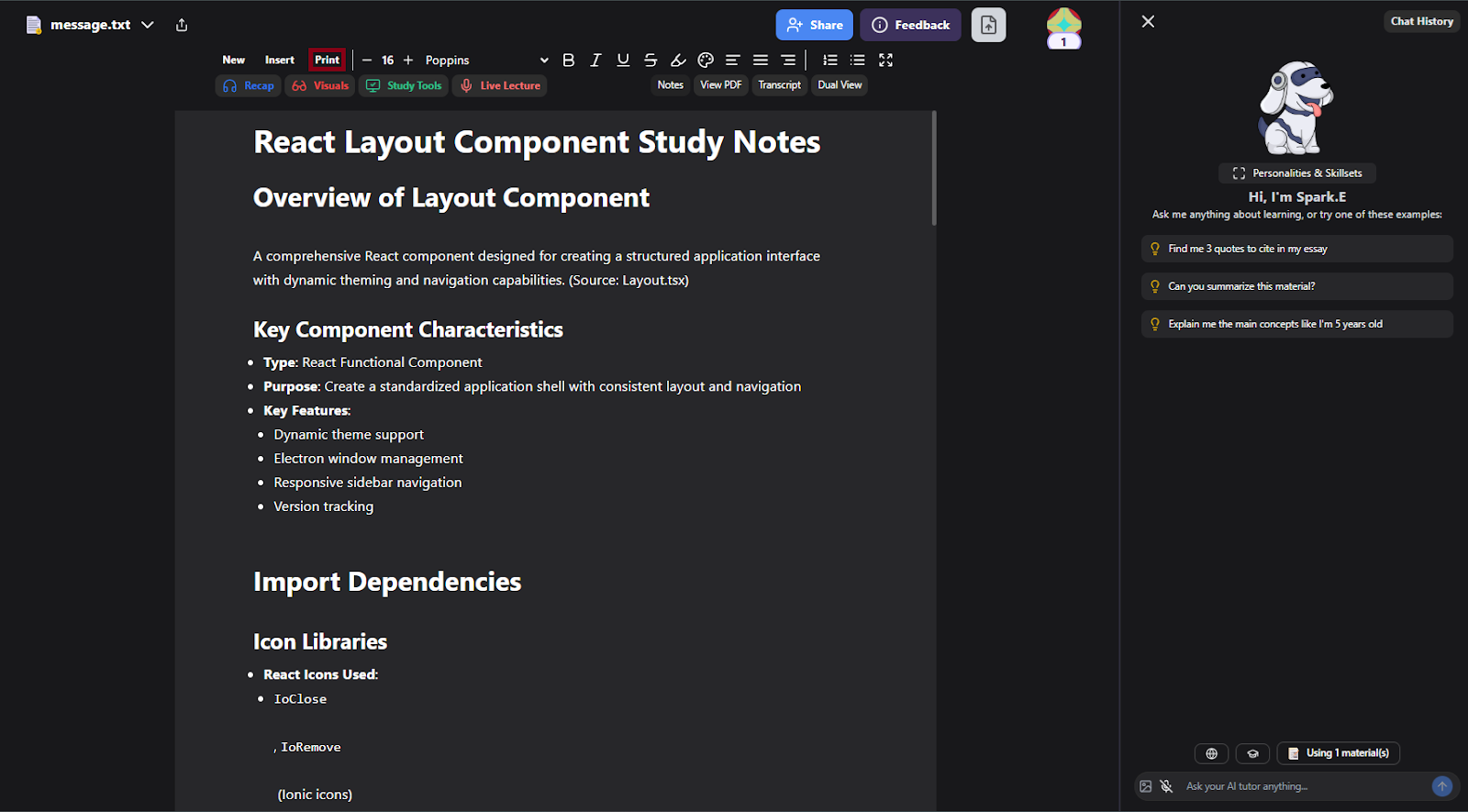
- Open the Print Preview: Click on the “Print” option. This will open a new tab or window displaying your notes in a print-ready format.
-
Save as PDF or Print:
-
Save as PDF:
- Right-click anywhere on the print preview page.
- Select the “Print” option from the context menu.
- In the Print dialog box, choose “Save as PDF” as the destination.
- Select a location on your device to save the PDF file.
- Click “Save”.
-
Print a Physical Copy:
- Right-click anywhere on the print preview page.
- Select the “Print” option from the context menu.
- In the Print dialog box, choose your printer and adjust any print settings as needed.
- Click “Print”.
-
Save as PDF:
- Check Page Setup: Before printing, you may want to adjust page orientation, margins, or scaling in the Print dialog box.
- Troubleshooting: If you encounter any issues, try refreshing the page, using a different browser, or contacting technical support.
- Alternative Methods: Some platforms may offer additional ways to save or export notes, such as downloading as a text file or sharing via email.