- Locate the Profile Icon: In the upper right-hand corner of your StudyFetch dashboard, you’ll find a small icon representing your profile. It might be a silhouette or your initials. Click on this icon.
- Access the Settings Menu: A drop-down menu will appear when you click the profile icon. From this menu, select the “Settings” option. This will take you to your account settings page.
- Find the Log Out Button: On the Settings page, look for the “Log Out” button. It’s usually located prominently on the right side of the screen.
- Confirm Log Out: Click the “Log Out” button. You may be asked to confirm that you want to log out of your account.
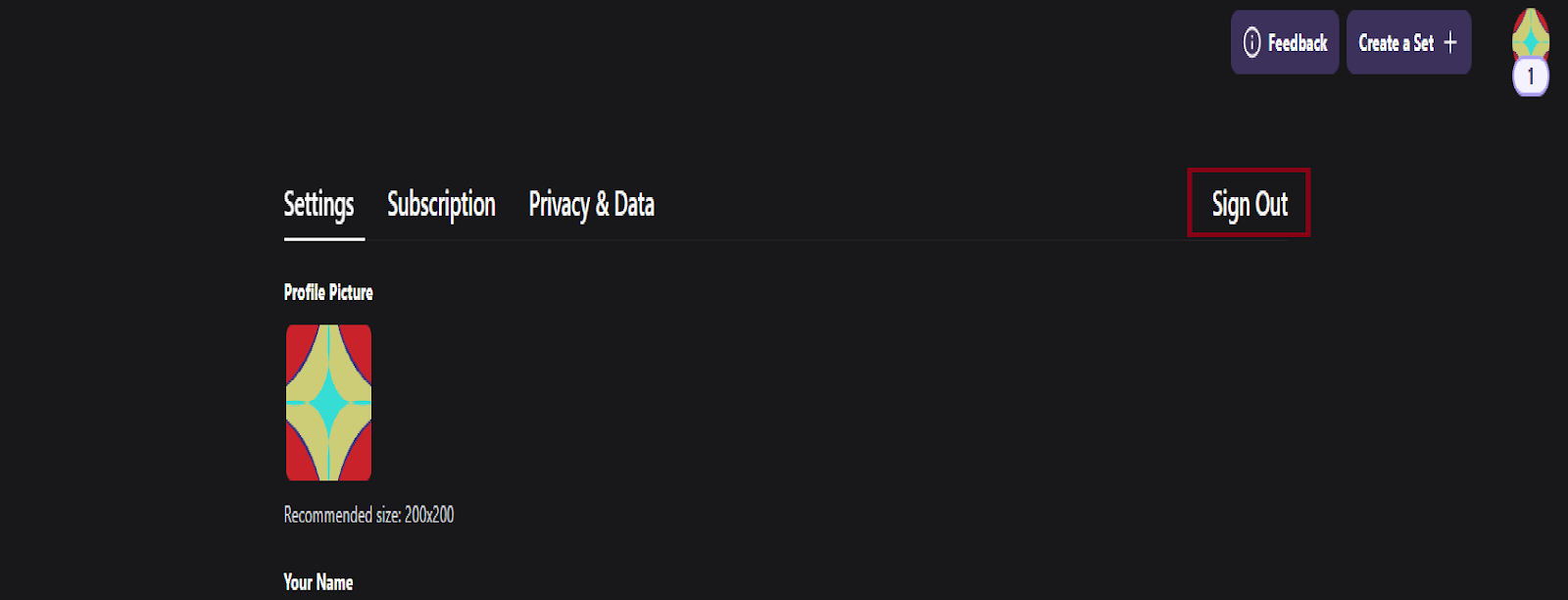
- Clear Your Browser Cache: Sometimes, stored data in your browser can cause problems. Clearing your cache and cookies might resolve the issue.
- Try a Different Browser: If the problem persists, try logging out using a different web browser (e.g., Chrome, Firefox, Safari).
- Contact Support: If you’re still unable to log out, please contact our StudyFetch Support team for assistance.
- Remember to Log Out on Shared Devices: If you’re using a public or shared computer, always remember to log out of your StudyFetch account to protect your personal information.
- Stay Logged In on Your Personal Devices: For convenience, you can usually stay logged in on your personal devices (e.g., your laptop or phone).